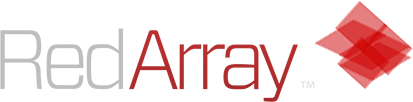When Linux dedicated servers are provisioned, they are often setup with a minimal OS installation. The first task a user may want to do is access the server, to run commands on it from a remote location, and configure it as needed.
The SSH (Secure Shell) protocol is designed to allow users to interface with a the server’s Linux command line from a remote location. To connect to a Linux dedicated server via SSH, including CentOS, Ubuntu, Fedora, and other Linux servers, follow these steps:
- Download “Putty.exe“, a common SSH client terminal, from here: http://the.earth.li/~sgtatham/putty/latest/x86/putty.exe
- Alternatively, Mac OS X users can simply open the Terminal app, and Linux users can open their system’s terminal emulator as appropriate.
- Install Putty, then open the application.
- When prompted for an IP address or remote server’s name, enter the IP address of your dedicated server. Set the connection port to 22, unless you have already configured the server’s SSH port to a custom value.
- Click Connect. Putty will open a new window, which should prompt you for the server’s root password.
- Enter your dedicated server’s root password. Note that the password will not appear on screen as you type, but it will be recognized nonetheless. Press Enter when complete.
If you entered the correct IP address and password, you should now be connected to your server via SSH. You may now use the terminal you created to run Unix/Linux commands and configure the server as needed.
[via https://www.redarray.net/portal/knowledgebase/14/How-to-Access-a-Linux-Server-via-SSH-Terminal.html]