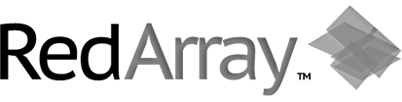In case you don't know network interface device name on your server it takes two steps to identify what port speed do you have for your dedicated server network connection:
(1) Find out network interface device name and then
(2) Run a command to see under what speed it operates
(1) First things first, run the following CLI command while connected to your server via SSH in terminal mode
# ifconfig
it returns you an output very similar to below one:
eth0 Link encap:Ethernet HWaddr 9A:94:0A:33:04:0B
inet addr:192.168.1.47 Bcast:192.168.1.255 Mask:255.255.255.255
inet6 addr: fe80::9894:aff:fe33:40b/64 Scope:Link
UP BROADCAST RUNNING MULTICAST MTU:1500 Metric:1
RX packets:33367161 errors:0 dropped:0 overruns:0 frame:0
TX packets:15058988 errors:0 dropped:0 overruns:0 carrier:0
collisions:0 txqueuelen:1000
RX bytes:7676563686 (7.1 GiB) TX bytes:6197513179 (5.7 GiB)
Interrupt:17
lo Link encap:Local Loopback
inet addr:127.0.0.1 Mask:255.0.0.0
inet6 addr: ::1/128 Scope:Host
UP LOOPBACK RUNNING MTU:65536 Metric:1
RX packets:4930477 errors:0 dropped:0 overruns:0 frame:0
TX packets:4930477 errors:0 dropped:0 overruns:0 carrier:0
collisions:0 txqueuelen:0
RX bytes:1326932738 (1.2 GiB) TX bytes:1326932738 (1.2 GiB)
Let's elaborate on it a bit. Second part of the above input shows you a loopback interface details and is irrelevant for the purpose of this discussion. First part is a point of our interest. Here is what it tells us.
Network interface device name is eth0, followed by network type (Ethernet), interface hardware address (also called MAC address) and TCP/IP network configuration details that are very important but irrelevant to the purpose of learning a port speed value. Though, we've got all we needed, i.e. Network Interface device is called eth0 and it's active (pay attention to UP and RUNNING flags in 4th line from top). Indeed, it should be up and running if we are logged in on the server via SSH, how else.
(2) Now, using eth0 device lable we can see what a network connection speed is:
# ethtool eth0
Settings for eth0:
Supported ports: [ TP ]
Supported link modes: 10baseT/Half 10baseT/Full
100baseT/Half 100baseT/Full
1000baseT/Full
Supported pause frame use: No
Supports auto-negotiation: Yes
Advertised link modes: 10baseT/Half 10baseT/Full
100baseT/Half 100baseT/Full
1000baseT/Full
Advertised pause frame use: No
Advertised auto-negotiation: Yes
Speed: 1000Mb/s
Duplex: Full
Port: Twisted Pair
PHYAD: 1
Transceiver: internal
Auto-negotiation: on
MDI-X: Unknown
Supports Wake-on: g
Wake-on: d
Link detected: yes
Ethtool command output provides you with an ample of useful information but for now we are interested in just one line called "Speed". As we see it says we have 1Gbps connection and this is what your Dedicated Hosting Provider is normally commited for.
- 2 Users Found This Useful
Related Articles
How to Access a Linux Server via SSH Terminal
When Linux dedicated servers are provisioned, they are often setup with a minimal OS...
How To Check if a Server is Online/Offline (Ping)
Is your server offline, or do you suspect it might be?The first step toward resolving the issue...
How to Ping a Linux Server (Windows/Mac/Linux)
A very simple network connectivity test is to employ ping (ICMP) packets to test the...
HELP! What should I do if my server is offline?
First, don't panic! If your server is really offline, you should be able to get it up and...
How to Trace Route an IP Address (Windows/Mac/Linux)
Performing a trace route is a common test used to view the status of individual "hops" along...